Original Article
In Safari on iPhone, it's not unusual for the number of tabs you have open to quickly get out of hand. Here's how to temporarily clean things up without losing your tabs.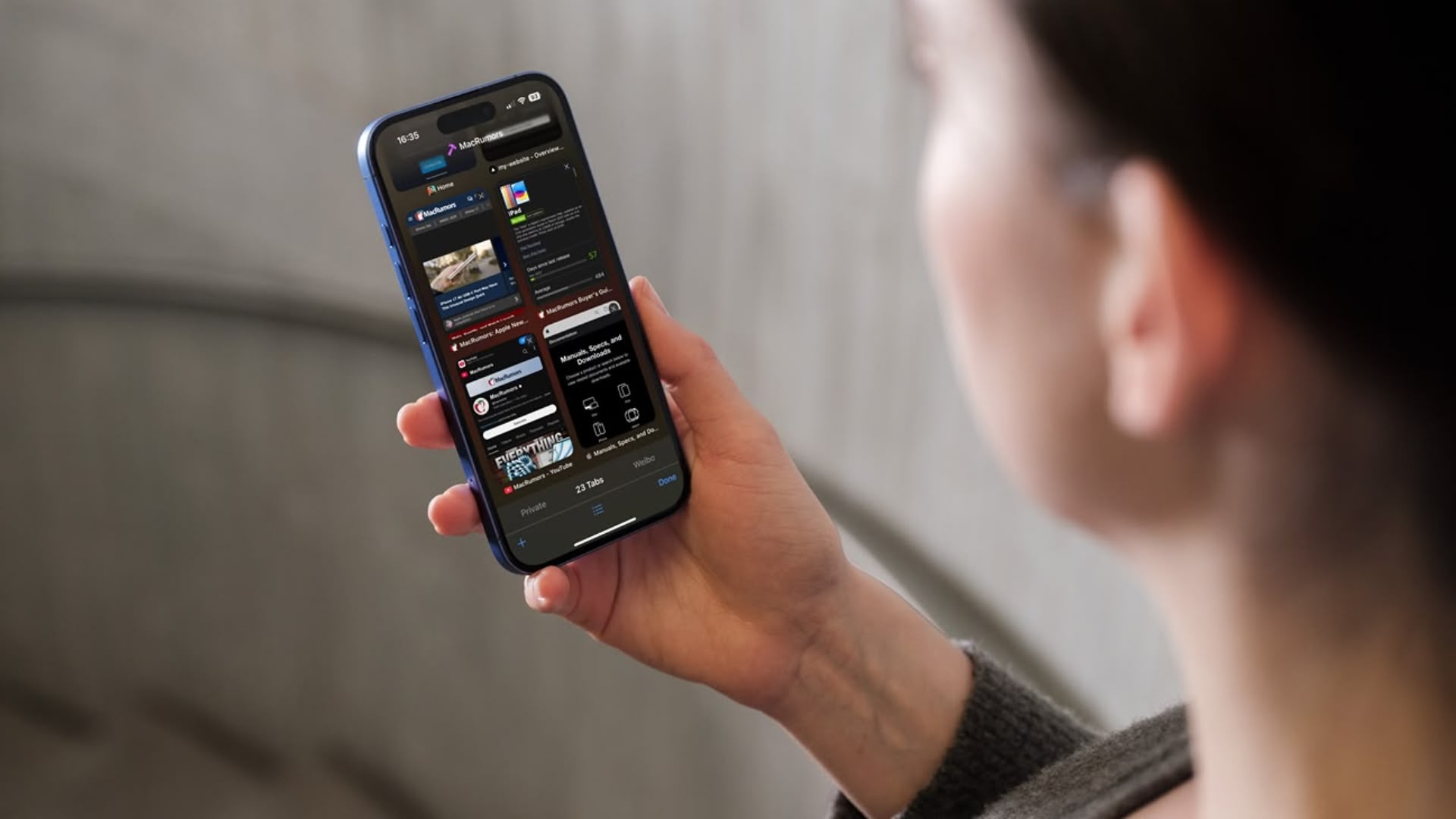
If you have no use for all your open tabs, you can simply select one, then press and hold on the tabs button in the bottom-right corner of the screen. This will bring up an option to "Close All [x] Tabs," X being the number open.
Using the close all tabs option is one solution for restoring order to your browser session, but that's no good if you're not finished looking at the open tabs, especially if you're busy researching a project or a vacation, let's say.
You could always bookmark the open web pages for later reference. But you don't have to bookmark each tab one by one – that could take a while depending on how many are open.
Fortunately, Safari lets you bookmark multiple tabs in a just couple of taps and save them all in a new or existing bookmark folder. Here's how it works.
Select one of your open tabs, and in the main browsing window, long press the Bookmark icon (it looks like an open book).
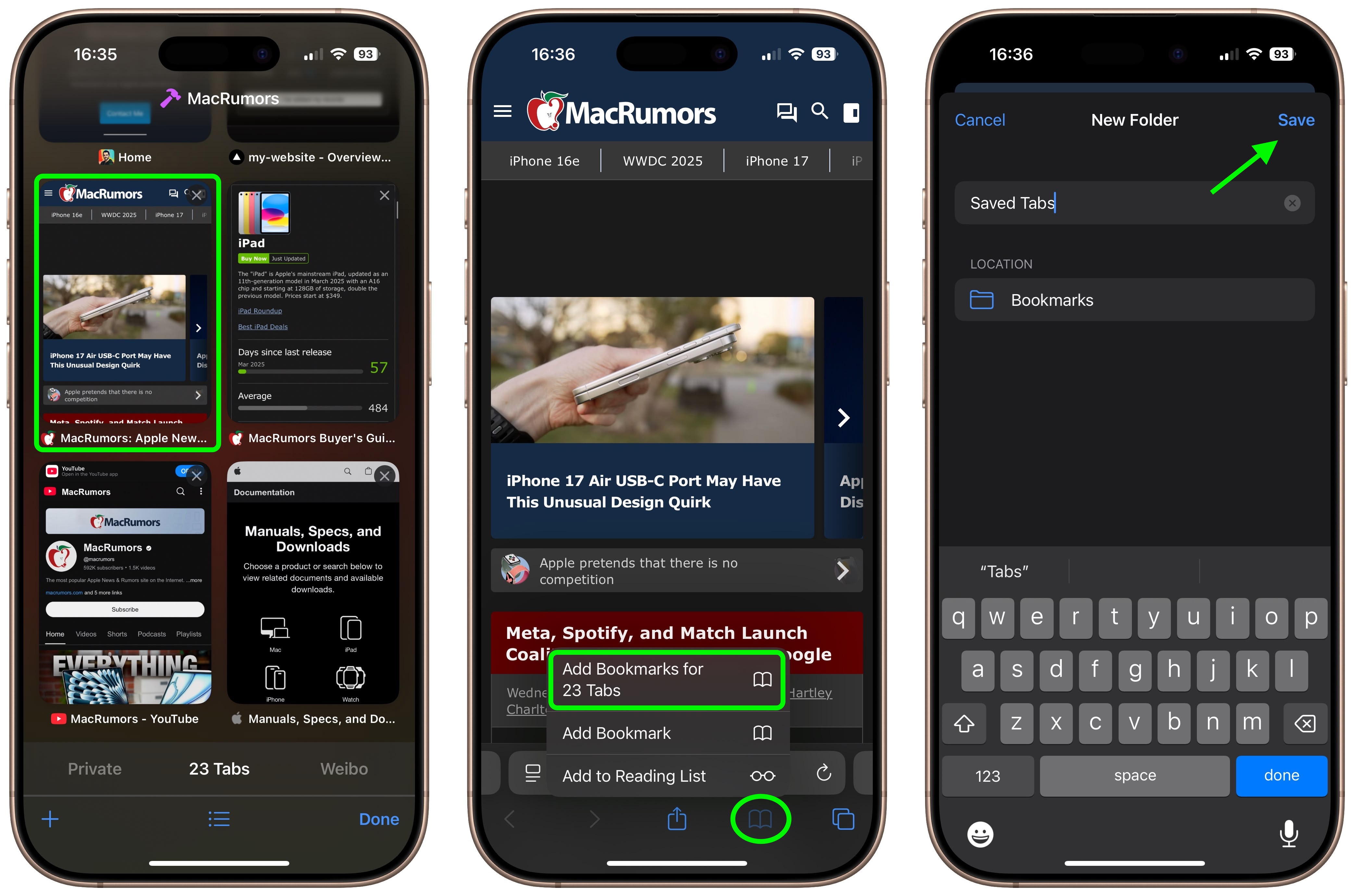
Once you've tapped this option, you'll be asked to save the tabs in a new bookmarks folder. You can also choose the location where you want the new folder to live.
To access your bookmarks in Safari at any time, simply tap the Bookmarks icon in the main browsing interface to reveal all of your saved favorites and folders.
Tag: Safari
This article, "Bookmark Multiple Tabs in Safari on iPhone" first appeared on MacRumors.com
Discuss this article in our forums
Comments